Updating your online services account details
How to manage your online services account information
You can update your individual and organisation account details on the online dashboard.
Updating an individual’s own details
All users of an online services account can update their own personal details, that is their:
- address
- name
- email and phone numbers.
To update your personal details, follow these steps.
- Log in to your online services account.
- From the top-right banner menu select your username, and from the drop-down list choose 'My User Details'.
- On the 'Your Details' screen, click on 'Change My Details'.
- Edit the field you wish to change.
- Click 'Save User'.
Managing organisation account details and users
Account administrators can, on behalf of an organisation, make the following updates:
- Update organisation contact details.
- Add and delete users of the organisation account.
- Edit organisation user details.
Other guides in
Managing your online account
- Setting up your online services account
- Confirming your authority to manage information
- Using the online dashboard
- Forgotten your RealMe® username or password
- Managing your payment options
- Filing documents with electronic signatures